How to Change the Data in Charts and Diagrams in PowerPoint for Windows
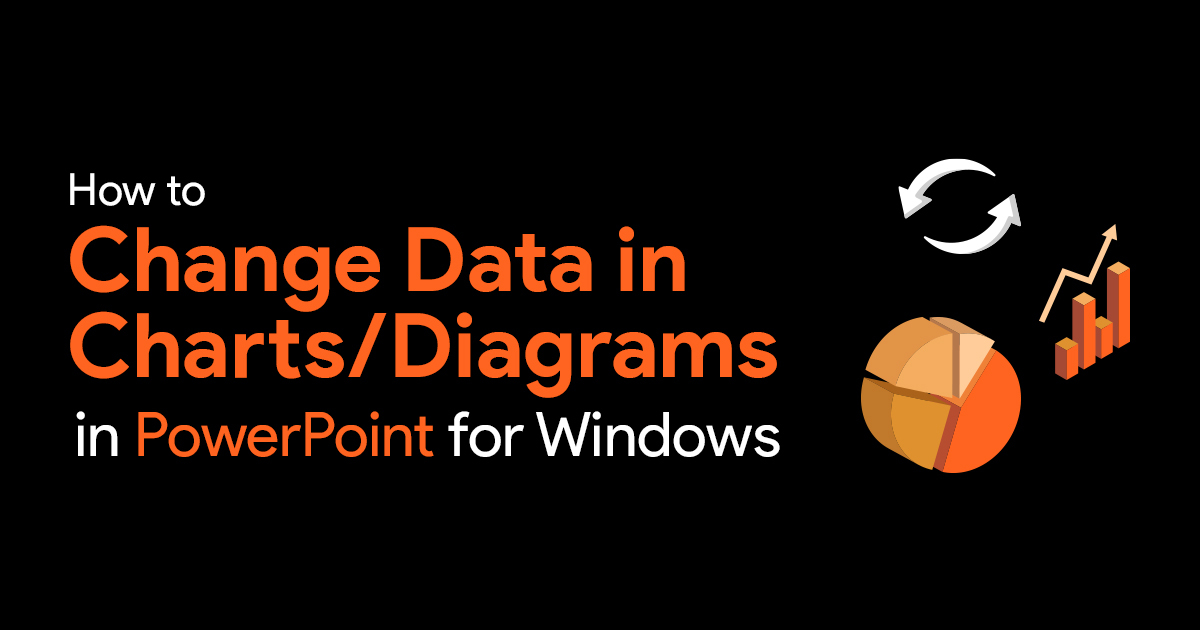
Working with charts and diagrams can prove to be a hassle. For both newbies and experienced people. Here’s a quick guide to change the data in charts and diagrams in PowerPoint.
While inserting a new chart in PowerPoint, you might see an instance of the Excel sheet containing some model data for your chart jumps up in the PowerPoint. You have to change the data within that small part of excel sheet to auto-update the changes on the chart on your slide. This small Excel sheet that stores your data has no separate existence. There is no separate Excel sheet saved containing your data and is stored within the PowerPoint presentation itself.
What to do, if you want to edit the chart data after a few weeks, a month, or even a year after you have created that chart? Very simple, you just have to summon the instance of the Excel sheet containing the data again and make the necessary changes. Follow the below steps to learn more:
Changing Data in Charts and Diagrams in PowerPoint
- Select the chart on your slide that needs to be modified. For the explanation purpose, we have used (and selected) a Column chart as shown in the figure below.
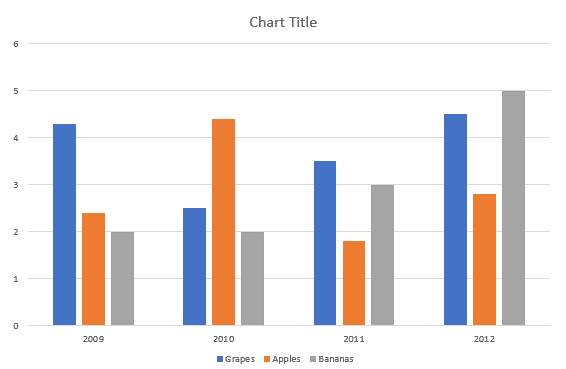
- Right click the chart and select Edit Data or Edit Data in Excel. Alternatively, after selecting the chart, select the Chart Tools and then the Design tab from the Ribbon and then click the bottom half of the Edit Data
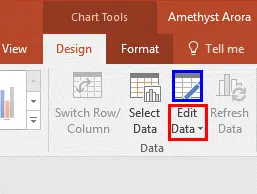
- When you do as said the Edit Data drop-down menu containing two options would be opened, as shown below in Figure C.
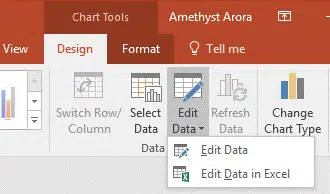
Edit Data: Selecting the Edit Data option will open a small part of Excel sheet which contains the chart data within the PowerPoint as shown in the below Figure D.
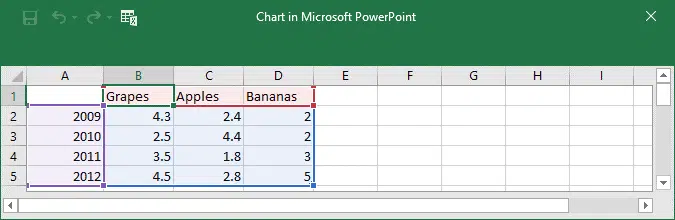
Edit Data in Excel: when you select this option, a new sheet of Excel 2016 containing the same chart data will be launched as shown in Figure E.
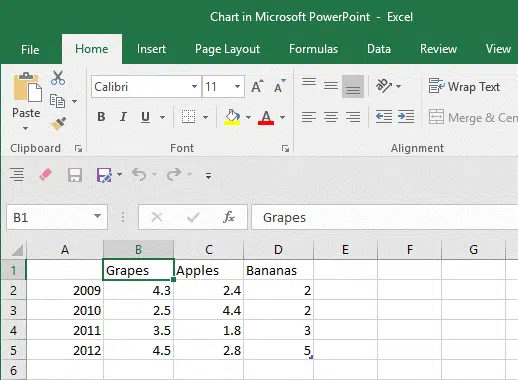
- You can either select the Edit Data directly or the Edit Data in Excel options. And you can change the Category and/or Series names and also their given values within the resultant Excel sheet itself. In order to do that, you have to first select the specific cell in the Excel sheet, and then enter the new value (or name). Figure F shows all values except the names, of the sample chart changed. Compare Figures D and F.
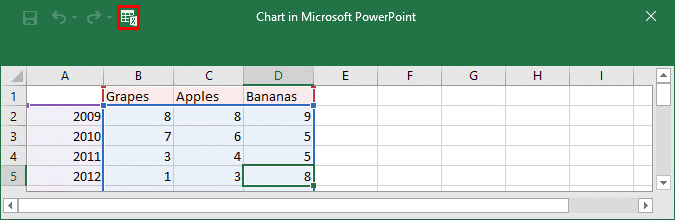
Tip: To launch the complete Excel interface, as shown in Figure E, you just have to click the small icon representing Excel (highlighted in red within Figure F, top portion) within the smaller Excel window.
- When you are finished with editing values and names within the Excel sheet, you can close the small Excel sheet (or Excel itself). The changes you made will automatically reflect in the chart on the PowerPoint slide.
- Now, Save your PowerPoint presentation.
How to change the order of the data series in PowerPoint
To change the order of a data series, you need to work with a chart that has more than one data series.
From the chart, select a data series you want, and then go to Chart Design and click on Select Data. This should open up the following dialog box:
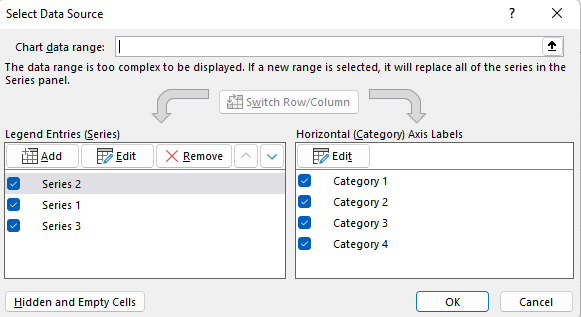
Click on the data series you want to change the order of (on the left) and click the arrows to move it up and down. This is how you change the order of the data series in PowerPoint.
How to remove or add a data series in PowerPoint
To add or remove a data series from a chart in PowerPoint first:
- Click on the chart
- Go to Chart Design and click on Select Data. You will see a pop up box like the one shown above.
- In the Select Data Source pop up box follow the following instructions:
| To | Do This |
| Add a series
| Under Legend Entries (Series), click the Add, and then add the data. |
| Remove a series | Under Legend Entries (Series), select a data series and click on Remove. |
How to change the fill color of the data series in PowerPoint
- From the chart, select a data series which you want to edit, and then click Format
For example, in a row chart, click a column, and all the rows of that data series become selected.
- From the Shape Styles, click the arrow beside Shape Fill button, and then click the color of your choice.
How to add data labels to a chart in PowerPoint
Labels are added to show the data point values from the Excel sheet in the chart.
- Select the data series for which you want data labels
- Click on the plus icon next to the chart
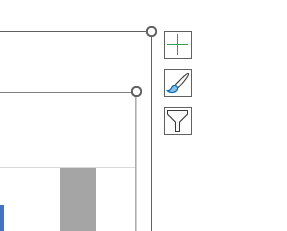
- Select Data Label. Expand this section using the arrow button to change the position of the data label.
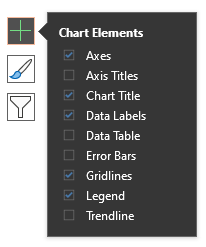
How to add a data table to a chart in PowerPoint
- Repeat the above step, but instead choose Data Table from the list of Chart Elements.
Well, there you have it. A simple guide on how to change the data in charts and diagrams in PowerPoint for Windows. We hope this quick article was helpful. If you’re stuck somewhere and need help, feel free to reach out to us for help.
If you need to build more complex charts and diagrams than what PowerPoint offers, the easiest way to go about it is to just download our templates for PowerPoint charts.

